WebPageBuild
1.Install Node.js
Double-click the installation package to install.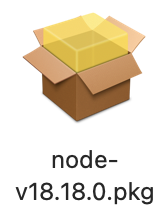
2.Create GitHub Page
Create a new repository, the repository name should match the username. Format: name.github.io.
The “name” needs to match your username on xxx.github.com, or else you won’t be able to access name.github.io properly.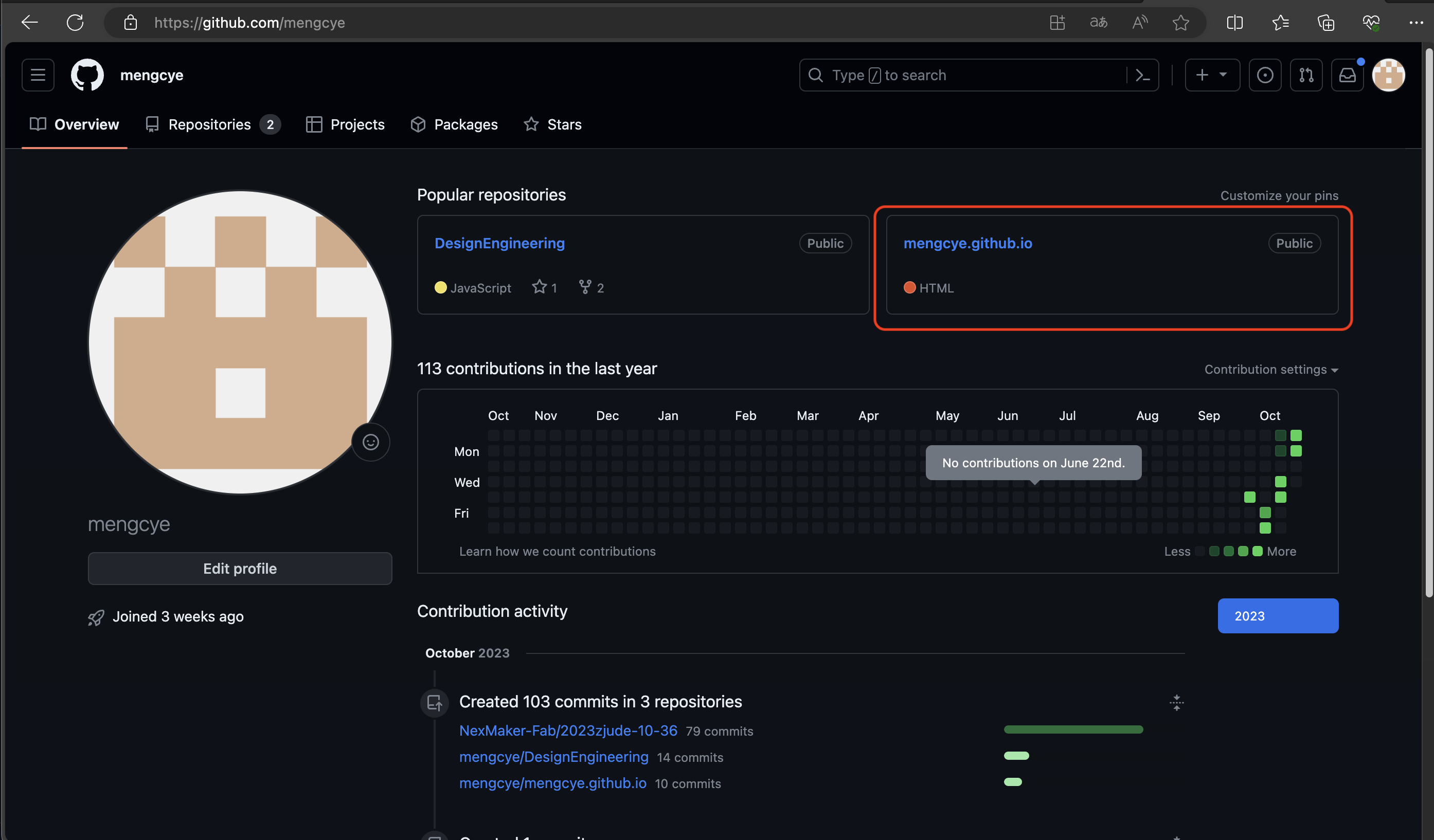
Access the repository’s Settings, go to Pages, turn on the page switch, and select the “main” branch.
3.Group Collaboration
Add team members to the repository to collaborate on project management.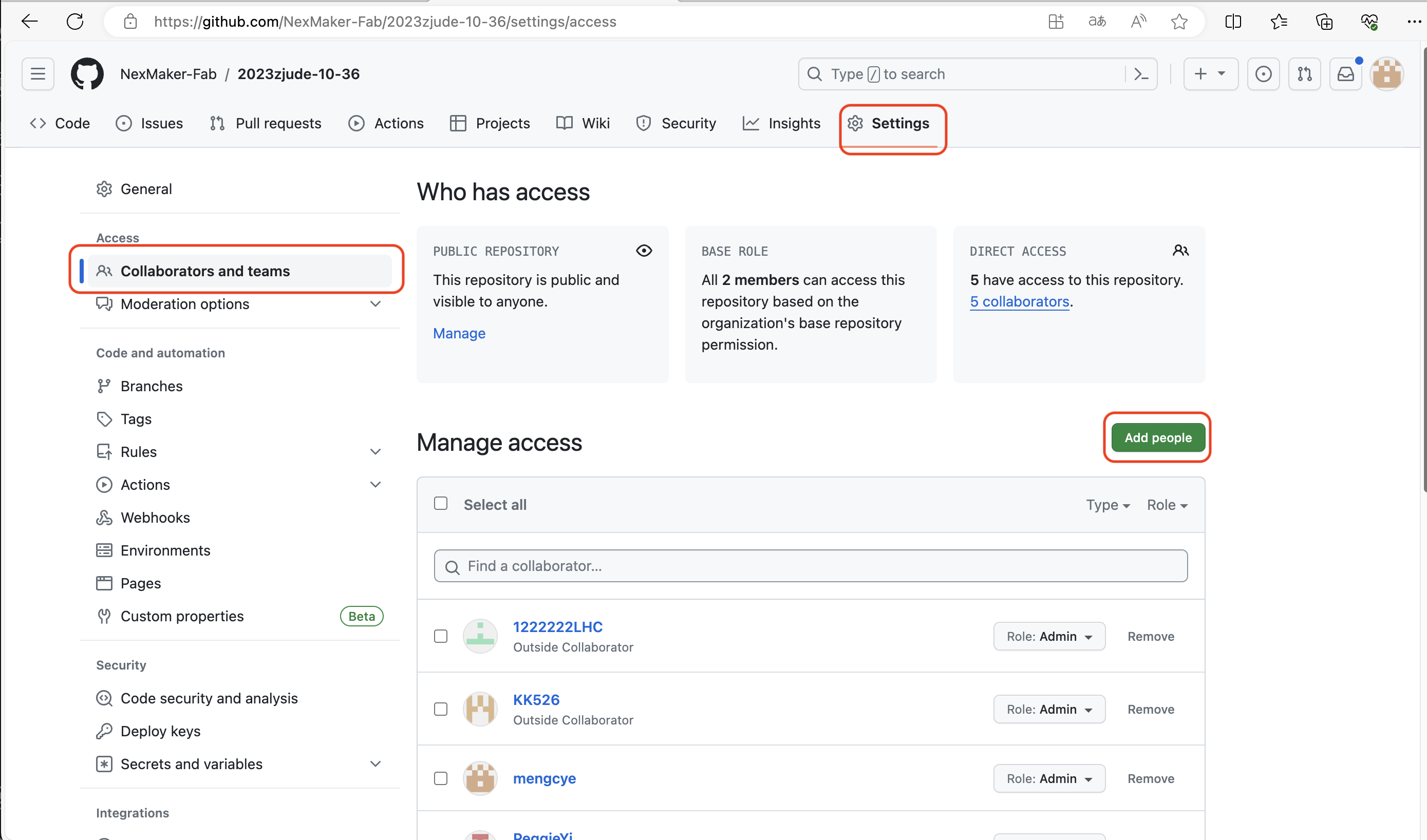
Our group members play different roles based on their strengths and collaborate to complete course projects together.The composition of the team members is as follows.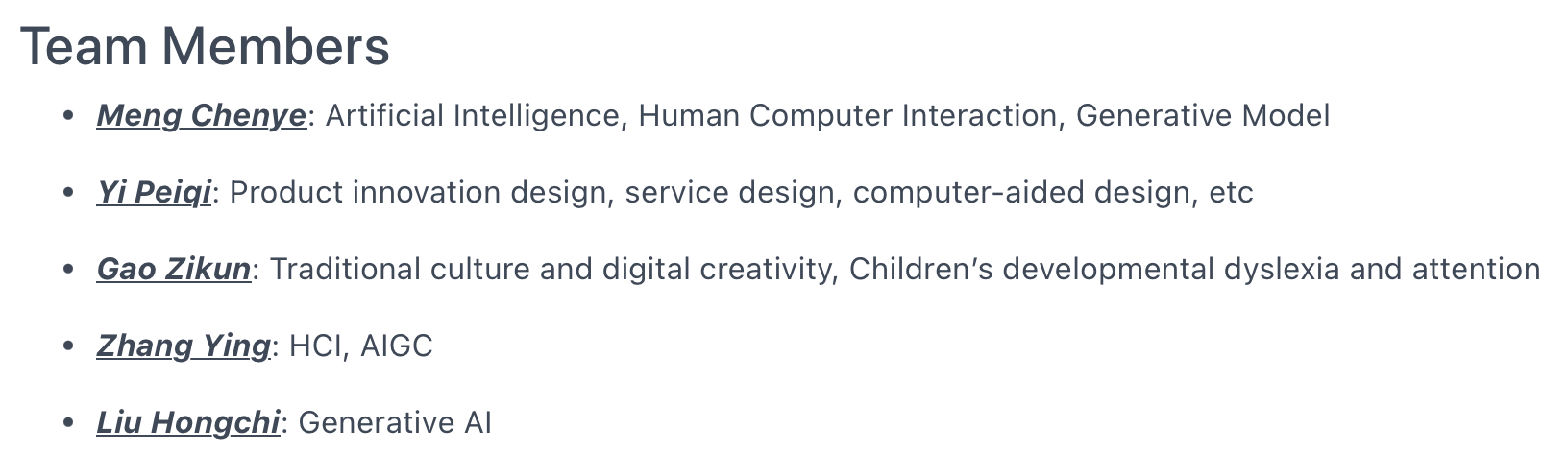
For more detailed team and member introductions, please click on “About” or click on each person’s name on the “About” page to view personal information of team members, as shown bellow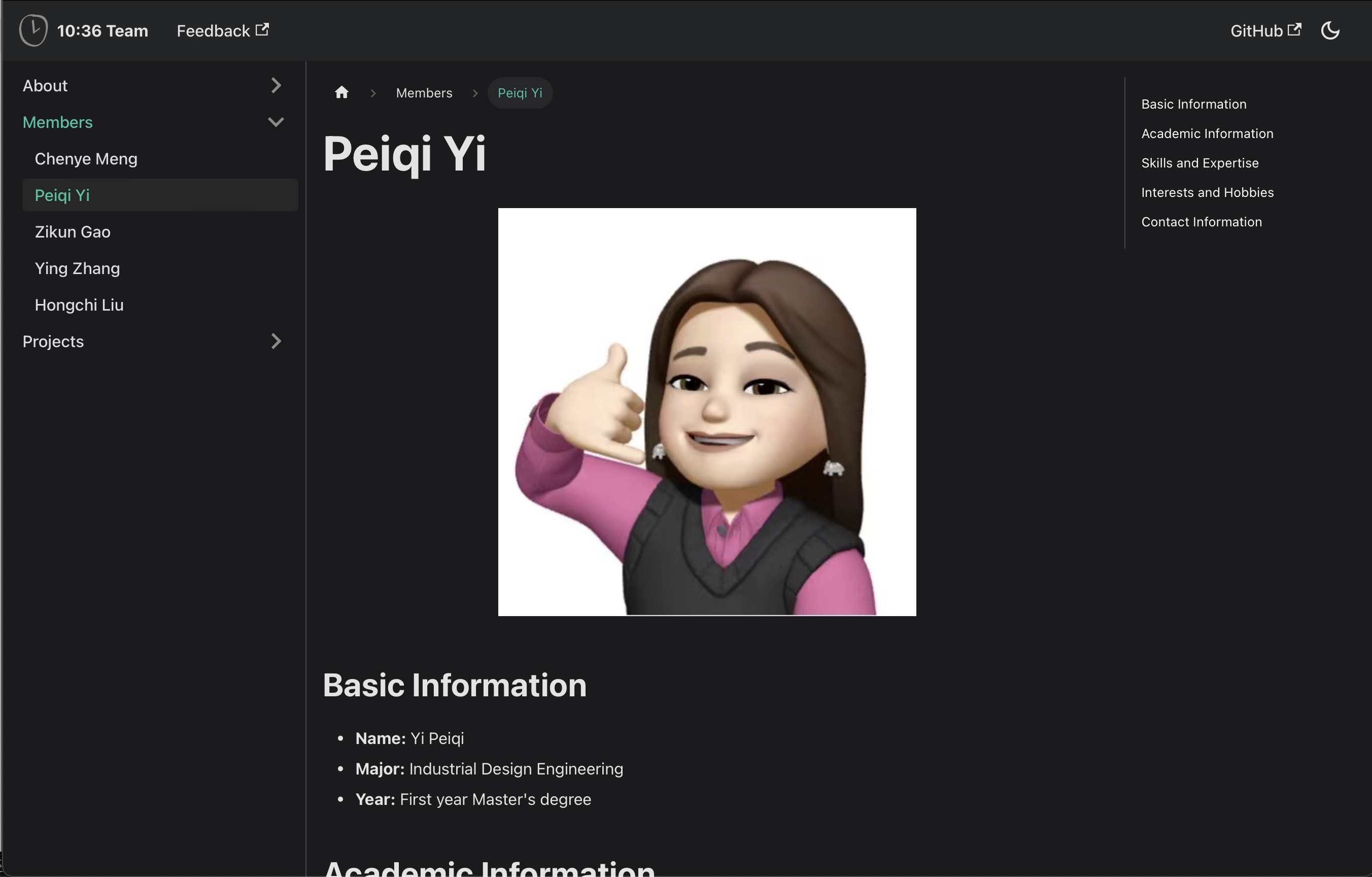
4.Run Git
We use the brew command to install git. Run the following command in the command line window:
1 | |
After successfully installing Git, check the Git version: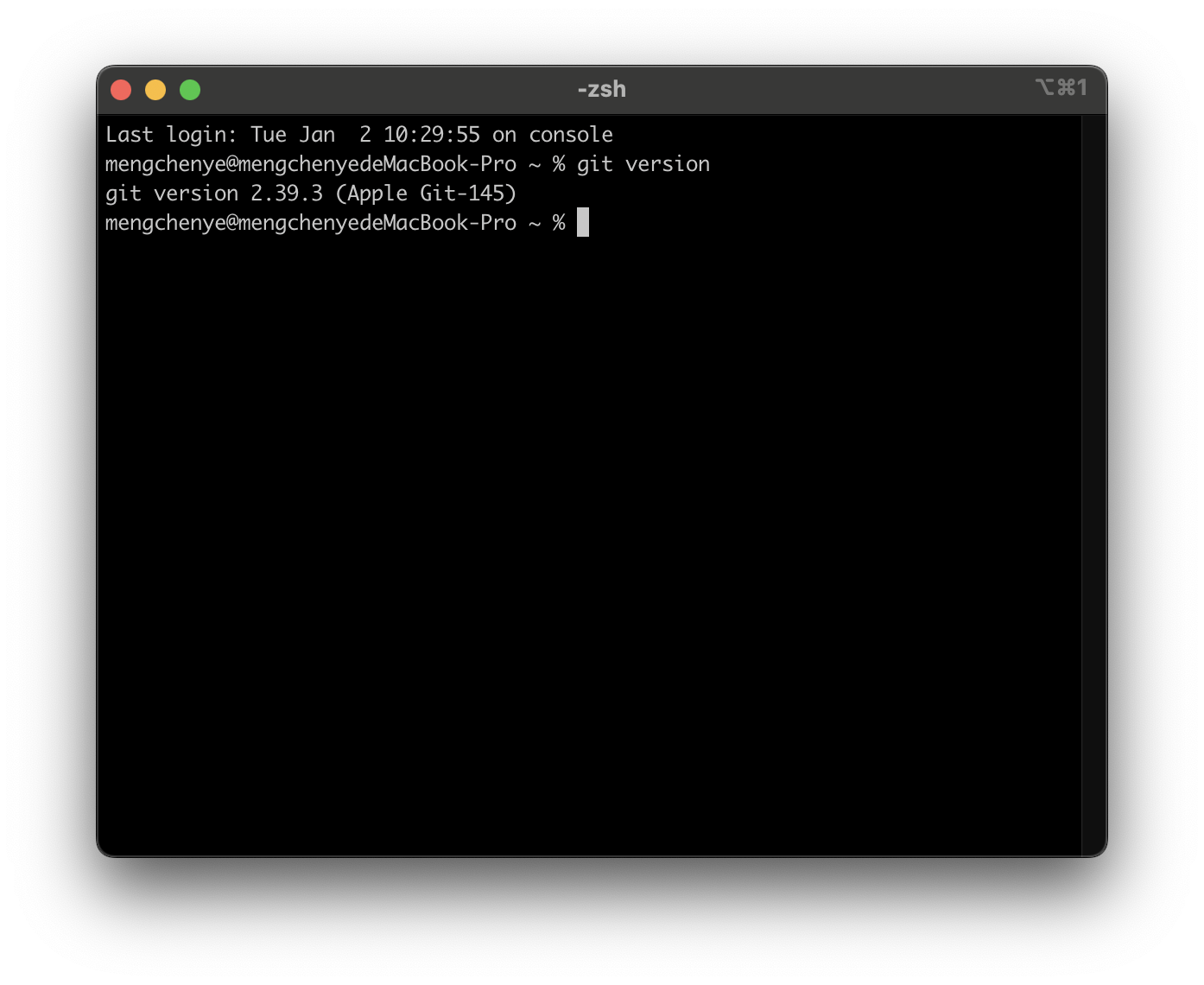
Clone project files from remote repository to local location:
1 | |

Modify the project locally. After installing the hexo framework on the local machine, modify its configuration file (refer to the “Deployment” section for details). You can directly push the content back to the GitHub repository using the following command in hexo. Run the following command step by step in the vs code terminal:
1 | |

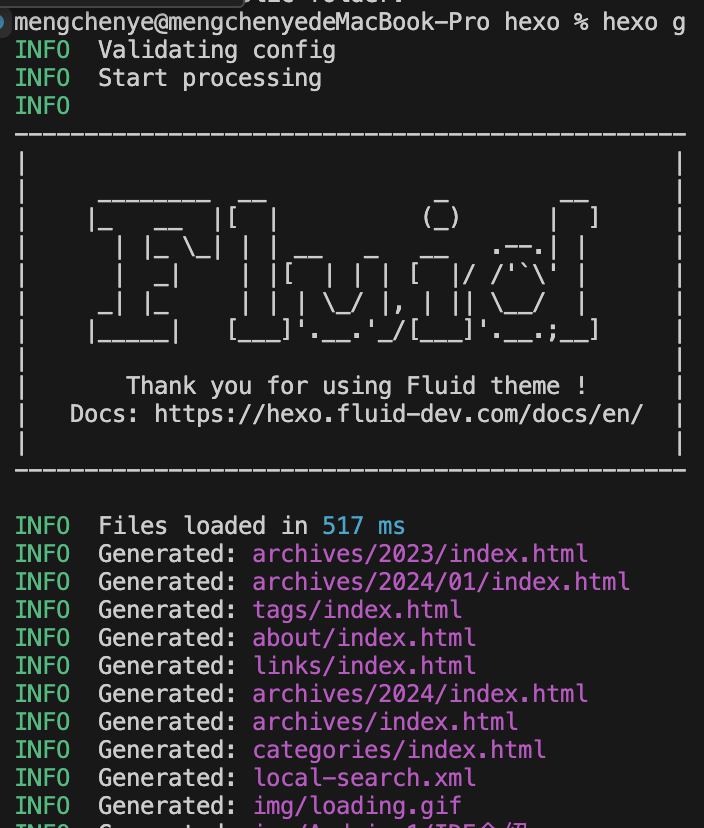
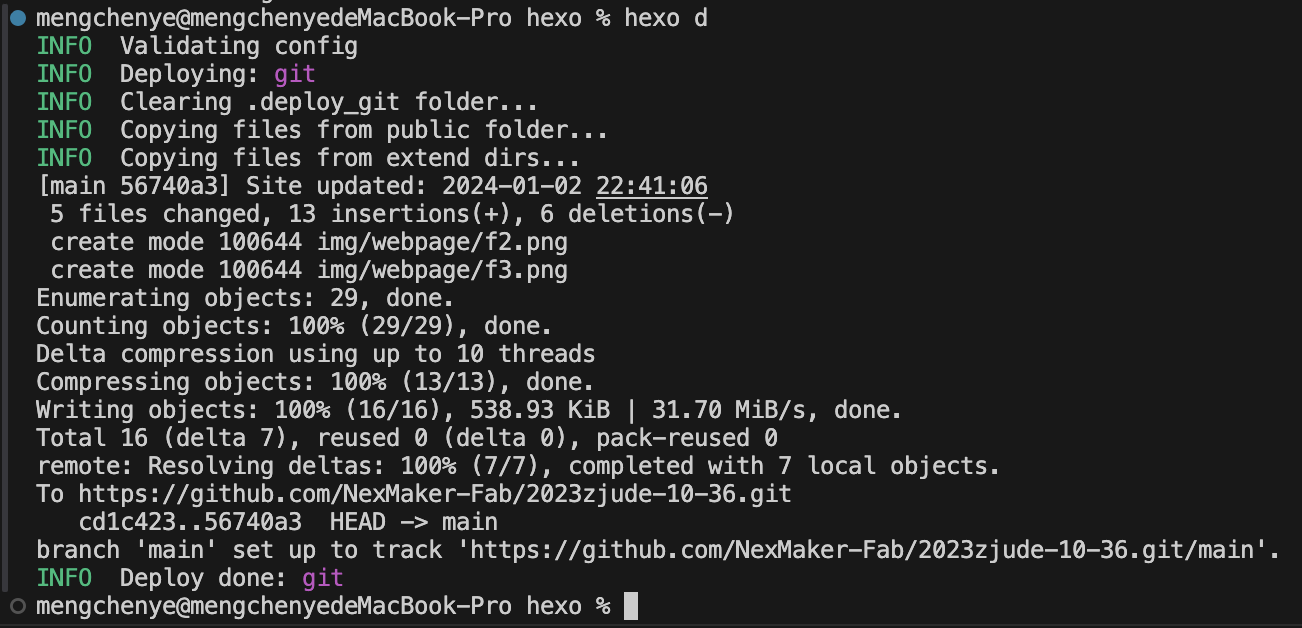
5.Install Hexo
Enter the following in the command line:
1 | |
Initialize the Hexo project.
The Hexo project will automatically create all the necessary files for your website in the target folder. Make sure to enter the command in an empty folder:
1 | |
After a successful initialization, files will be automatically generated in the folder.
Install the dependency packages:
1 | |
Locally view the Hexo service:
Generate static files:
1 | |
Start the local server:
1 | |
Afterward, access http://localhost:4000 in your web browser for local preview.
6.Install the Fluid theme
Enter the Hexo directory and execute the command:
1 | |
Specify the theme
Modify the configuration file to set the website theme to “fluid.”
Make the following modifications in the _config.yml file within your Hexo directory:
1 | |
All configuration files in _config.yml are as follows:
1 | |
After making the modifications, access local preview to see that the website theme has been successfully changed.
7.Create document pages
Create「About Page」
Enter the following command in the command line:
1 | |
After successfully creating it, modify /source/about/index.md and add the layout property.
Afterward, update the relevant content on the About Page, supporting Markdown and HTML.
Create a new article page
Enter the following command in the command line:
1 | |
The “pagename” is the title of the new page, and the page will be automatically created.
After successfully creating it, you can find the corresponding .md document in the /source/_posts directory. Click to edit the content, supporting Markdown and HTML.
Add images to the page
Import the images into the /source/img folder.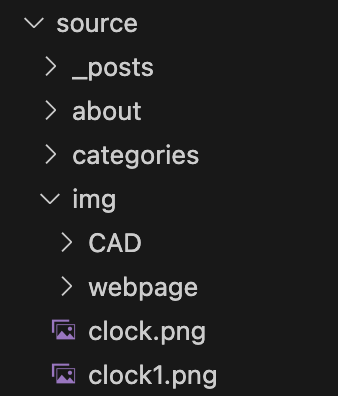
Edit the article content and insert images.
1 | |
Home Page
Modify the homepage content in the _config.fluid.yml file.
Change the homepage title.
1 | |
Edit the homepage typewriter text.
1 | |
Change the site favicon.
1 | |
Edit the menu bar content.
1 | |
Navigation bar menu. key is used to associate languages/*.yml. If there is no association, the value of key itself will be displayed; if icon is a css class, it can be omitted; adding name can force the display of the specified name
8.Deployment
Add deployment configuration in the _config.yml file.
1 | |
Before each deployment, it’s necessary to clear the existing static files, generate new static files, and then proceed with the deployment.
Execute the following commands in sequence:
1 | |
After a successful deployment, visit the corresponding GitHub Pages URL to view our website.
9.The final homepage display
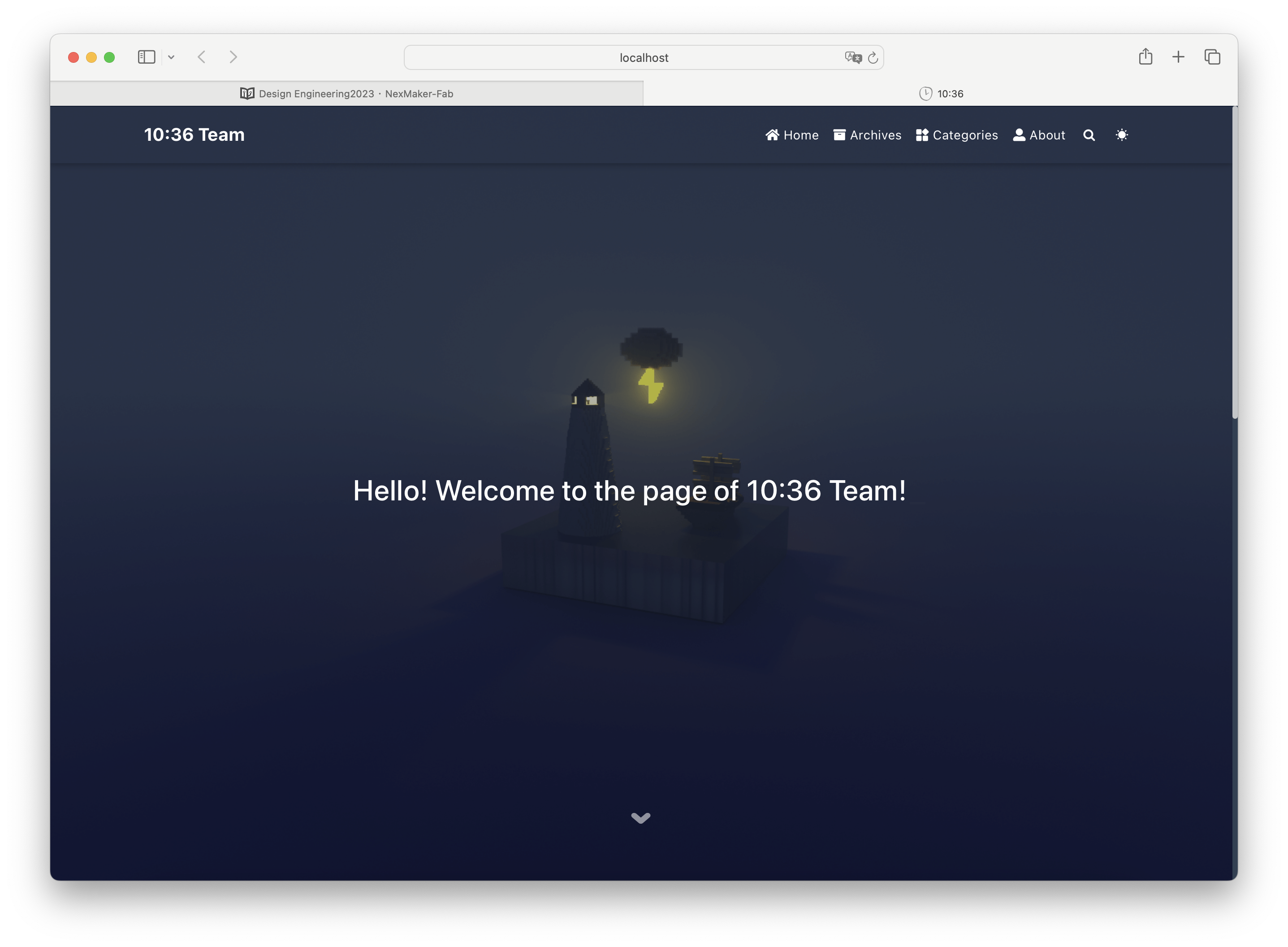
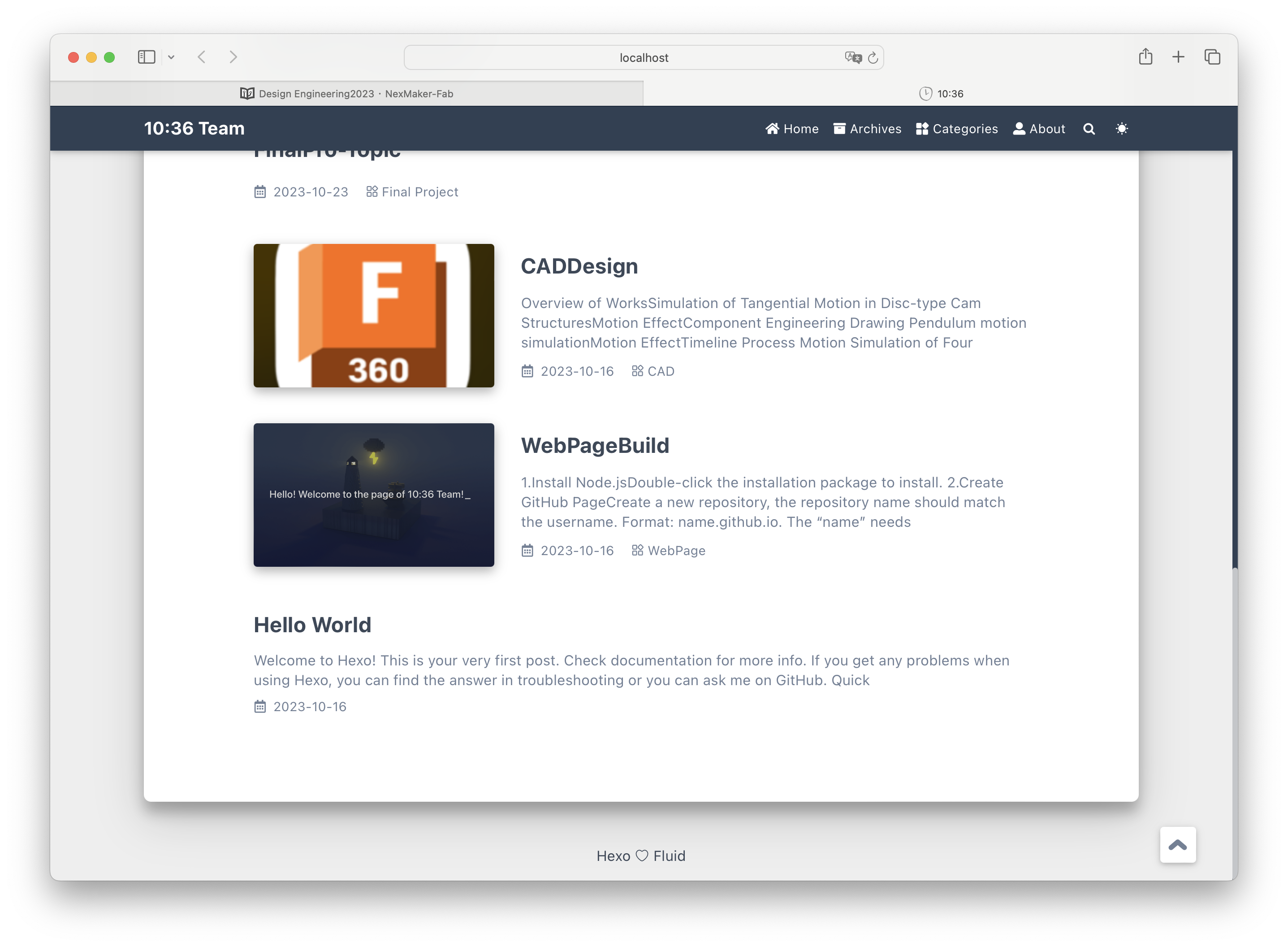
10.The fold and file relationship
Our project folder is shown in the picture
The public folder mainly stores the content to be deployed to GitHub
The scaffolds folder mainly stores document examples
The source folder mainly stores the resources used in documents, including images, posts, information pages, etc.
The following are some themes and configuration files, which contain theme and configuration information for web pages. For specific details, please refer to the introduction in the “install hexo” section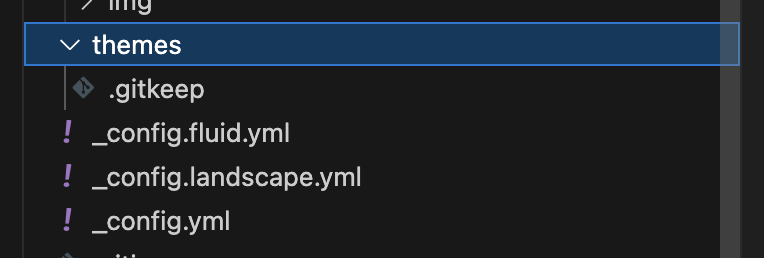
Reference
https://blog.csdn.net/sedbz/article/details/126032526
https://hexo.fluid-dev.com/docs/start/#%E4%B8%BB%E9%A2%98%E7%AE%80%E4%BB%8B